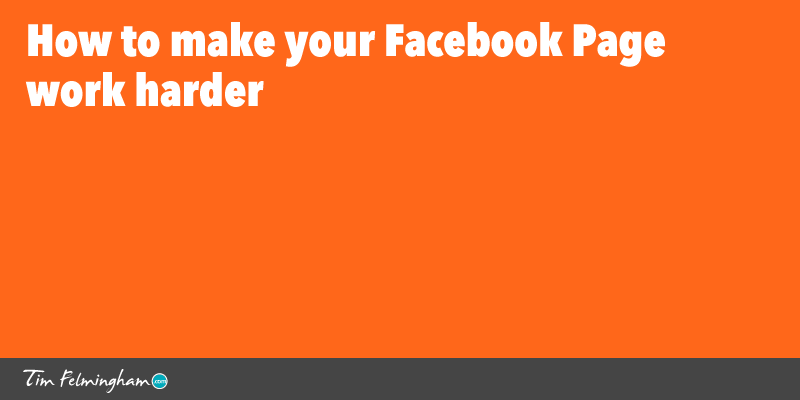
Facebook Business Page Tips for better results
Facebook can be a great way to reach your customers, both new and existing — particularly if you are in a market where people are not searching for your product or service, so Search Engines don’t work for you. These Facebook Business Page Tips will show you how to get maximum results from your Facebook Business Page.
Your Facebook Page (as distinct from your personal profile) is your ‘shop window’ on Facebook, and to get the best results from your Page (also known as a ‘Fan Page’) you need to setup your Facebook page for your business the right way.
Creating your Fan Page is pretty straightforward. The process is simple and Facebook’s instructions are easy to follow. However there are a few neat little tweaks you can use to make sure your Page achieves some real results for you, rather than just being a token presence.
Even if you’ve already created your Facebook page, you’ll probably find a few things here that you can do to make it more effective. If you haven’t used these techniques for your Facebook Page, it’s not too late — you can implement them now.
We’ll start with the basic process of how to create a Facebook Page.
[If you’ve already created your Page and don’t need to go through this process, skip straight to the Facebook Page Optimisation Tips below]
Facebook Pages v. Profiles
Before we get started, let’s take a look at the difference between a Facebook Page and a Facebook Profile. Your Facebook Profile is your personal presence on Facebook. It’s about you as a person, rather than about your business and you’re not supposed to use your Profile for marketing purposes. Doing so may breach Facebook’s Terms of Service and get you kicked out! More importantly, Facebook Pages have several facilities (such as Facebook Insights) that Profiles don’t.
You’ll find that setting up a proper Facebook Page for your business gives you a lot of advantages over trying to use your personal Profile for marketing purposes. You can actually have a Facebook Page without having a Profile (called a Business-Only Facebook Account) but this has many limitations and I strongly recommend you don’t do this.
Create your Facebook Business Page
To create a Facebook page for your business, login to Facebook with your normal FB login and then go to https://www.facebook.com/pages/create.php or get to it by selecting ‘Create Page’ from the drop-down menu under the little triangle at the right-hand end of the top menu bar. You’ll then see a page that looks like this:
Choose the option that best represents your business. It doesn’t make a massive difference which one you choose unless you are a physical ‘bricks and mortar’ business such as a shop, in which case you should choose ‘Local Business or Place’ which will tie in to your physical location and opening hours etc. Don’t choose this option unless you are one!
Have a click around each of the types and you will see the slightly different options each one offers. Choose the one that looks most relevant. Choose your category and name your page according to the instructions on-screen.
Do give some thought to what you name your page as you can only change this once! If you need help with what names are allowed, or anything else, see this help page for a comprehensive guide to everything.
Add your About information
This is a very important section because it describes your business and is indexed by Google, so it’s a good chance to get your message across, but for now just enter something basic and brief. You can come back to it later once you see how it all works.
Enter your website address and any other questions you are asked, depending upon which type of page you chose in the first screen.
You can go back and change everything apart from the Page Name (and you can delete the page and start again if necessary) so don’t worry about anything too much at this stage. The secret sauce will come later.
Upload your Profile Photo
The next step is to upload your profile photo. This could be a photograph of you, if that’s relevant, or it could be a photograph of your business, brand, logo, or product.
The ideal size for a Profile Photo is 180 pixels x 180 pixels and ideally this should be in PNG format for the best quality, although Jpeg will work as well.
Add to Favourites
The next option is to ‘Add this Page to your favourites’ so you can find it easily – do this.
Reach More People
The next option ‘Reach More People’ encourages you to setup an Ad to promote your page. DO NOT DO THIS YET! Honestly, why would you create an Ad to promote a page that as yet has nothing on it — come on Facebook, really! Press ‘Skip’ instead.
(Don’t) ‘Like’ your page
Facebook then prompts you to ‘like’ your new page, which will show up in your friend’s news feeds. Again don’t do this yet as your page is empty! You can do this later once you have crafted it into a thing of beauty and wonder. The same goes for inviting your Friends to like it too.
Add your Cover Photo
This is where the Secret Sauce begins…
Your cover photo is the big banner image at the top of your page. This is the shop window for your business on Facebook, and like any shop window you want to make best use of it to attract customers and display your wares.
The ideal size for your Cover Photo is 851 pixels wide by 315 pixels high. Remember that the area near the bottom left hand corner will be obscured by your Profile Photo so don’t put anything in this area.
Your Cover Photo should reflect your branding and show what you’re all about.
As for example, eBay’s does:
Or BMW’s:
These two are both using their logo as their Profile photo but you don’t have to, you can use whatever you like.
You can also use your Cover Photo to promote a current marketing message, promotion, or campaign, as in this example from Coca-Cola.
You can change these out as often as you wish — your Cover Photo needn’t be a static thing, you can update it to reflect whatever you’re doing at this moment.
Now here’s the good bit…
You used not to be able to include any sort of ‘Call to Action’ in your Cover Photo, or show a Website address in it.
But these restrictions have now been removed!
You don’t want to do anything too cheesy, or anything that is too aggressive, or outside the personality and tone of your brand, but this is definitely an opportunity you don’t want to miss…
The Cover Photo is something that will be seen by everybody who visits your page. Why not use it to achieve something specific for you,
How to optimise your Facebook Business Page
Step 1: Tip — Include a Call to Action in your Cover Photo
Think what you want to achieve for your business on this page — which might be generating enquiries, collecting email addresses, registering for an event, or whatever it is that you are seeking — and ask for it via a Call to Action in your Cover Photo.
If you click on a Cover picture, it displays a message which you can tailor to suit your purpose and which can include a link to your website, landing page, or anywhere else!
A very good example of this technique is on Melanie Duncan’s Entrepreneuress Academy page:
This Cover Photo has a very clear Call to Action that even looks like a button, with a picture of the free guide she’s offering.
When you click on the button (or anywhere in the photo), you see a description of the offer, another call-to-action, and a link to her page:
Melanie’s page demonstrates this technique perfectly (although she’s going to ruin her sofa if she keeps doing that with her shoes on!).
So I recommend you put your own Cover Photo to good use — use it to generate enquiries, send people to your website, or whatever suits your particular business and objectives.
Nothing makes people take action more than a clear instruction, e.g. ‘click here to…’ so use this method to get actual results from your Cover Photo, rather than just using it for branding. If you don’t have your own photographs you can get some great free stock photos to make your cover photo look really professional..
UPDATE: The layout of Facebook Pages is changing on 6th of June which means there are a few things you have to watch out for with your Cover Photo. Get the details in this article on Facebook Page layout changes.
Step 2: Tip — Link to your Website from your Page
Whilst Facebook is a great place to find and interact with your customers, ultimately you probably want to get them to your website. The ‘About’ section of your page has a link to your website but most people put too much text into this section so it overflows and often the website address (and link) doesn’t show on the Page.
On your Page, click the ‘Update Page Info’ button and edit the ‘Short Description’ to be just two lines and put a link to your website in it (NB: make sure you include the ‘http://’ or the link won’t work).
So the first thing visitors to your Page see (underneath your beautiful Profile pic) is a link to your Website, like this:
Job done!
Step 3: Tip — Link to your new Page from your own Profile
Most of your interactions on Facebook will probably be from your Personal Profile. When you Like, Share or Comment from your Personal Profile, you want people to be able to find your Business Page easily so they can engage with you there.
Now you have created a Page for your business, you can put this Page in the ‘Where have you worked?’ section and Facebook will make it into a link to your page.
Change your position to something like “Visit my page at”. Your personal Profile ‘About’ section should now look something like this:
So when somebody looks at your Personal Profile, they immediately see a link to your Business Page and can connect with you there if they wish.
Step 4: Tip — Carefully craft your About section
Now that your page is starting to look a bit more like the finished product, you’ll probably find it a bit easier to write the About section so that it fits in with your Cover Photo (including any call to action or message) and Short Description.
The About Section is only seen by people who click on it so it’s less important than the Cover Photo and Short Description, but the people who DO click on it are keen to find out more about your business so it’s important you do a good job here.
There are several different sections (Company Overview, Long Description, Mission, Awards, Products etc.) depending upon which type of Page you created. These sections will help you to structure your presentation.
If you’re not sure where to start, a good tip is to look at other people’s pages and see how they used this section — your competitors probably being a good starting point.
The About Page is indexed by Google so it’s a good idea to include all your important keywords and topics in this section, although it’s unlikely you’re going to see much of an SEO boost from this.
As always, write for people not Search Engines.
Step 5: Put some Content on your Page
Post a few Status updates, photos, videos, links — whatever you have, so that your page is no longer empty. Be careful to only post good stuff, things that are interesting, useful, amusing, or entertaining for your visitors.
Remember nobody goes onto Facebook to buy something, and in general people don’t like to be sold to so use a very light touch in your Facebook marketing.
Nonetheless, when people do visit your page make sure there is something worth seeing.
Step 6: Launch your Page
Now that you’ve got everything in place, and you’ve got some good, interesting content on your page, it’s time to tell the world about it.
NOW you can like the page yourself from your Personal Profile, Share it, and invite your friends to like it. It may even be worth considering some Facebook advertising to promote your page.
You can reach a lot of people very cheaply advertising your page on Facebook. Their targeting options allow you to reach very specific groups of people so it can be extremely cost-effective.
Step 7: Stay on top of it!
Once you’ve made your page, don’t just leave it! Keep posting new stuff, reply to comments, and engage with the people who visit you there. Periodically review all the main elements such as your Cover Photo and About section and make sure they are still current and reflect what you’re doing at this moment.
It’s very likely that things will change over time and you’ll probably have new ideas you can incorporate into your page so keep reviewing and refreshing it.
Next Steps — get traffic from Facebook
Now you’ve got a good Business Page setup, you should also consider doing some advertising on Facebook. It needn’t be expensive (you can start for just $1 a day), and it can be a really good way to reach people that would otherwise be hard to reach. Read all about it in this article on How to advertise on Facebook.