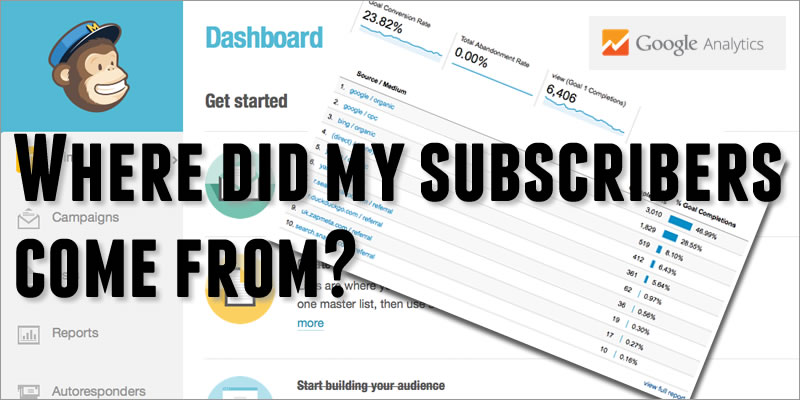
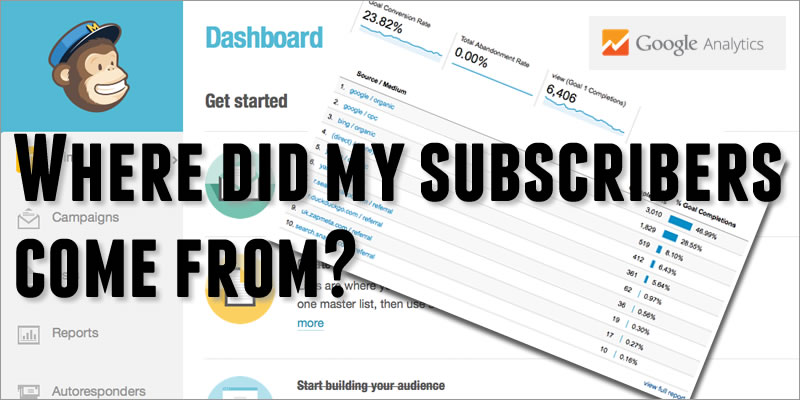
If you’re doing any sort of Marketing on the internet, then one of the main things you’ll be interested in is growing your email subscriber list. If it isn’t, then it should be… (ask me why?)
One of the most popular email service providers, used by millions of Internet Marketers all over the world (including this one) is Mailchimp.
Possibly it’s biggest appeal to many people is that it’s free up to 2,000 subscribers… But as well as that it’s friendly, easy to use and it makes very nice emails. So it’s very popular. Lots of people use it to capture email addresses from their website to build a list of subscribers, or a mailing list. It’s really very good at this.
Why do I need to track my email signups?
Because you want more of them. You need to know which bits of your website — which pages, which articles — are most effective in generating new subscribers. Which traffic sources convert best? Which signup form converts the best? Which advertising campaigns? And so on and so on. This information — known as Analytics — is vital to maximising your conversions and building your email list.
How do I track Mailchimp signups in my Analytics?
Well according to Mailchimp you can’t! I asked them and this is the reply they sent:
What I wanted to do was to be able to capture each signup in my analytics program (in my case Google Analytics) and then be able to track them just like any other conversion.
A pretty straightforward requirement and one that pretty much everybody with a website and using Mailchimp would want to do. In fact need to do. I Googled and couldn’t find the answer so I asked Mailchimp and they said it can’t be done. But that’s not good enough is it children? There’s always a way, you’ve just got to find it…
It’s easy!
All you have to do is to use your own signup confirmation page instead of Mailchimp’s one. Drop your Analytics conversion code into that and job done. It’s about 5 minutes work!
Step one – create your own confirmation page
This is the page that subscribers see when they have completed the signup process. Mailchimp provides one by default but it’s not very inspiring so I’d recommend you change it anyway.
All you have to do is to go to your website and make a new page which thanks your visitor for subscribing and confirms that they are now subscribed. Call it something like ‘thank-you-email’.
Now the Mailchimp standard page is very bare bones. This is another chance to get your message across to that most precious of things — a new subscriber. So don’t waste it. Go to town on your confirmation page, don’t just do the bare minimum. Use it to work for you. In fact:
Make your own pages/emails for all steps of the signup process, rather than just using the Mailchimp standard offerings
Once you’ve made your page, with all it’s wondrous goodness. Simply drop your Analytics code snippet into the relevant part of your page. You should hopefully know how to do this as it should already be in the rest of your site. If not then it should be! Read my introduction to setting up Analytics on your site if you need help getting started.
Step two – tell Mailchimp to use this page instead of theirs
And that’s it!
In Analytics you just setup a visit to the confirmation page as a Conversion Goal and your MailChimp signups will be tracked as a Conversion in Analytics, just like any other.
Now you can see which bits of your site led to email signups and also which traffic sources so you can optimise them accordingly to build your list quicker and better than before.
Any questions comments, please leave them below.
Which is better — MailChimp or AWeber?
This is something I get asked a lot, so I’ve written a detailed article comparing the two. Check out my AWeber vs Mailchimp Comparison here.