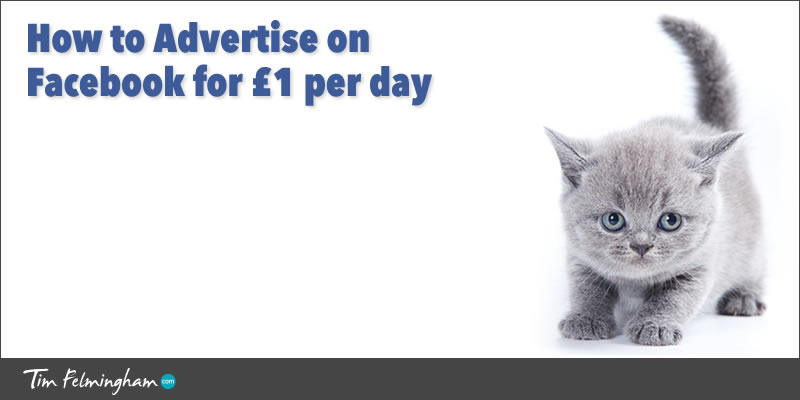
Do Facebook Ads work?
Yes, they certainly do! Facebook is a great place to find new customers, especially if your product or service isn’t one that people are searching for, so Google won’t work for you. Facebook ads can help you reach customers that are otherwise difficult to reach and in this article I’m going to show you how to advertise on Facebook for low cost and with very little risk.
If you have a product that people are searching for then Google is a great place to reach these people, either organically, or through advertising on Google AdWords. But what if people aren’t searching for you?
Then you need to learn how to advertise on Facebook.
Reach people who aren’t searching for your product or service
For example, I have a friend who runs a service for the storage of umbilical cord blood for stem cell therapy. It’s an incredible service with the potential to treat serious conditions that the unborn infant may develop in later life, but nobody searches Google for it because they just don’t know it exists. Or that it’s even possible.
On the other hand, how many expectant parents and mums-to-be do you think are on Facebook — do you think there are any that aren’t on Facebook? Checking in every day, reading and sharing interesting baby stuff with other expectant parents…
So if you have a non-searched for product or service, advertising on Facebook gives you a fast, effective and CHEAP way of reaching new customers that might prove difficult to find using other forms of marketing on the internet.
If you do have a product that people are searching for, then Facebook Ads can still provide another source of traffic and business that you might otherwise not get. And just in case you didn’t notice when I said it before, Facebook Ads are CHEAP advertising.
How much does Facebook Advertising cost?
The measure of cost for advertising is a metric called CPM – the cost of showing your advert 1,000 times. It varies from campaign to campaign, but a typical Facebook CPM is around 15p – 40p ($0.25 to $0.68). That’s way cheaper than AdWords. And maybe a tenth of the price of press, radio, TV and other media.
One of my current campaigns (and not a particularly cheap one at that) is running at a CPM of £0.32 which means for just £1 per day I can reach 3,125 people per day. That’s less than I spend on coffee!
Why do I need to pay to advertise on Facebook?
Things have changed on Facebook. It used to be that if you setup a good Facebook page for your business, and got lots of ‘Likes’, all the people who ‘Liked’ your Page (your Fans in Facebook-speak) would see all your posts.
This worked so well, it was even worth running paid adverts just to generate page likes, so that your fans would see all of your stuff in the future.
Note: I’m talking here about adverts to generate real page likes from people genuinely interested in you — not the highly dodgy and positively harmful practice of buying fake Likes, which will only damage your FB engagement and reduce the visibility of your posts. Do not buy Likes — ever. They are a complete waste of money and will actually hurt you.
But that’s all changed, sadly. Facebook Organic Reach (the number of people who see your posts without advertising) has declined. It’s been declining for a while but it’s fallen sharply in the last few months.
The reason is, there is more content being produced than there is time to read it.
As Facebook’s Brian Boland says:
“On average, there are 1,500 stories that could appear in a person’s News Feed each time they log onto Facebook. For people with lots of friends and Page likes, as many as 15,000 potential stories could appear any time they log on.”
Now if you got deluged with 15,000 stories every time you logged-in to Facebook, you’d soon stop going there. So they had to do something about it.
What they have done is to filter what you see, to show you a more manageable (but still big) 300 or so stories. They choose which stories you see through a sophisticated algorithm that takes thousands of factors into account, but which is largely based upon how much you have interacted with similar items in the past. So you still see most of your close friend’s posts, but things that FB judges you are less interested in may not appear.
This means that people who have liked your Page (your FB Fans) may well not see your posts. In fact it’s likely that only a few percent of your Fans will see what you post.
Unless you advertise. And if you advertise, then you can also reach people who aren’t your Fans as well (and there are probably a lot more of them!).
How does Facebook Advertising work?
In principle it’s fairly simple — first you need to have a Facebook Page for your business, then you create an advert, decide who you want it to be shown to, set a daily budget and that’s it.
However, Facebook is a very powerful advertising platform with very sophisticated capabilities, that enables you to target very precisely the people who see your Ad. This means you can really tailor your advertising so that you are hitting only the people who are most likely to respond, so you can maximise the return on your advertising expenditure. In short it helps you make more money, and stops you wasting money by showing your Ads to people who aren’t relevant.
The extent to which you can tailor the audience for your Facebook Ads is quite remarkable (that’s when you realise just how much Facebook knows about us, and what we are interested in…).
For example you could show your Ads to the following audiences (and this is just a handful of examples):
- People who ‘Liked’ your Page
- People who haven’t ‘Liked’ your page yet
- People interested in Fitness and Nutrition
- People who like Dogs
- People who have visited your website but haven’t liked your Page yet
- Single people in the UK who like cooking
- Women aged 19-60 who live near Chichester and who like Yoga
- Married Men in America who are between the ages of 23 and 45, who haven’t yet liked your Page,
are interested in Marketing, educated to Degree level and who like Game of Thrones (phew) - People who Like [**insert your competitor’s page] (this is one of my favourites!)
and so on…
So you can see there are tremendous possibilities for reaching people via Facebook that you otherwise wouldn’t be able to reach so precisely.
The American retailer, John Wanamaker famously said “Half the money I spend on advertising is wasted; the trouble is I don’t know which half” and that’s probably a concern for you too. You don’t want to spend money on advertising that doesn’t work, but as you can imagine, when you have the ability to target your audience so accurately, you can reduce the likelihood of this.
There are a couple of other factors that make Facebook Advertising very attractive if you’re new to advertising, don’t have much money, or are cautious about trying it:
You can set a daily budget as low as £1 (and you can turn your Ads on and off instantly) so you are totally in control of costs, and need risk only very little money. All your Ads and targeting will work just the same, it’s just that your Ads won’t be seen by as many people as they would with a bigger budget. You can dip a toe in the water with practically zero risk.
Comprehensive reporting and Conversion Tracking enables you to see what’s working and what isn’t. A little bit of code added to your website order page, or your email signup form, will link your sales, signups, or other conversions to your Ad campaigns so you can see which Ads and which Audiences work the best. If it’s not working you’ll see it very quickly. Prune the losers and expand the winners to maximise your results.
That’s the basic principles of advertising on Facebook, now for the nitty gritty — how to setup your own Facebook Ad Campaign.
Before you get started though, make sure you’ve got your Facebook Business Page setup properly with these Facebook Business Page Tips.
The first option is a very simple option for creating an Ad, called ‘Boost a Post’ which is basically a ‘one click’ Ad setup. It’s very quick and easy but is it a good idea?
Boost Posts or Promoted Posts – which is better?
You can Boost (or advertise) any Post on your Page simply by clicking the “Boost Post” button underneath any Post on your Page:
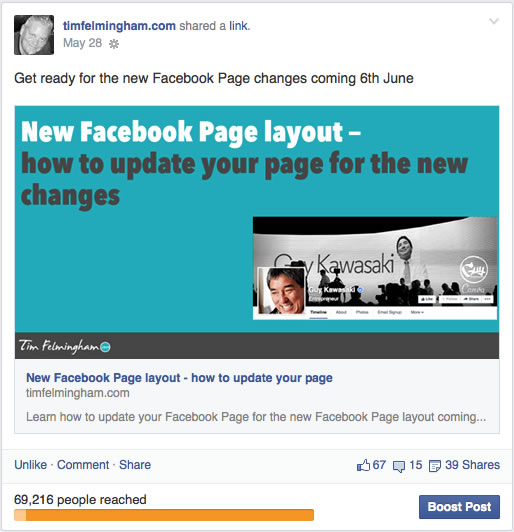
If you click this button, you’ll get a screen like this where you can choose an Audience and set a daily budget (which can be as low as £1). It will also give an estimate of how many people will see this post given your targeting and budget selections:
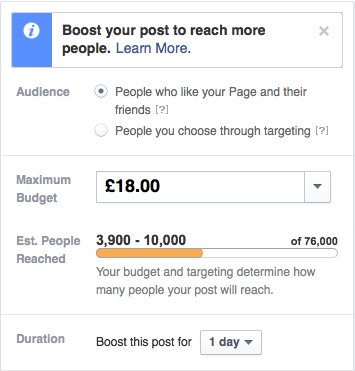
The quick and dirty way of promoting your Post is simply to click this, choose “People who like your Page and their Friends”, set a budget and away you go (once you’ve supplied your credit card details).
Quick and easy Facebook advertising in 60 seconds or less!
Like a Pot Noodle, it may be quick and easy but will it really satisfy, or will it leave you feeling cheap and hungry a few hours later? Let’s slow down and take a look at this.
Firstly, don’t just promote any old Post for the sake of it.
With any advertising activity, Facebook or otherwise, you should think carefully about what it is that you want to achieve before you do anything.
What is your goal – do you want more visitors to your website, Page Likes, more customers, enquiries, sales, email signups?
You should consider very carefully whether the Post you are about to promote will achieve this, or whether you need to craft a more specialised Post with a clear call to action and a defined result. Does it have the right landing page or ‘sales funnel’ behind it in order to deliver what you want, or are you getting carried away because you’re just itching for people to see your stuff?
[Although if you’re only going to spend a couple of quid, why not? Just don’t do it for anything other than pocket change and amusement.]
But hold on there…
Look at that Audience selection again — “People who like your Page and their Friends”.
Are their friends likely to be interested as well?
Most likely not, so if you’ve pushed that button then quickly head over to the ‘Ads Manager’ in the Facebook left-hand menu and turn off the ‘Friends of Fans’ option. Otherwise you’re wasting money by showing your Ad to people who aren’t interested.
So that’s a very quick and easy way to promote one of your Posts to your fans, for very little cost – as little as £1 per day if you want. (Just don’t forget to go in to Ads Manager and turn off the Friends option if it’s not applicable).
Alternatively, you can use the “People you choose through targeting option” to setup an audience along the lines of the examples I showed you earlier. Here’s an example of some of the choices you can make:
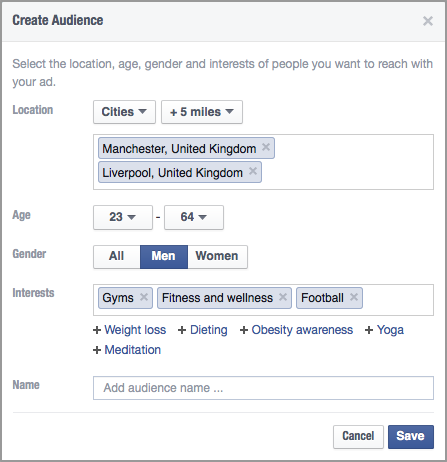
This gives you some different options, other than just Fans, but it is very restricted compared with the full Ads Manager setup which offers you many more choices of interests and demographics, as well as Fans and non-Fans.
If you happen to be given the Audience targeting options you need, then all well and good. Otherwise you’ll have a lot more targeting and demographic options if you use the proper Ads Manager workflow to create your Ads using ‘Promoted Posts’ rather than this quick and easy ‘Boost Post’.
So in summary, ‘Boost Post’ is good if you have a suitable Post that you want to promote to your fans with minimum effort, but otherwise you’re better off using ‘Promoted Posts’. We’ll look at this next.
How to setup your first Facebook Ad Campaign
I’m not going to walk you through every menu option in a painting-by-numbers ‘click here’, ‘press this’ fashion, it’s not necessary. You’ll be able to find your way through it yourself without too much difficulty, I’m just going to take you through how to plan your campaign and explain some of the options and choices you have to make.
There are two ways to create a Promoted Post: The first and easiest is the Ads Manager and the other is what’s called the Power Editor. This is a bit more difficult to use and it only runs on Google Chrome browsers, but it offers a few more options that you will find useful once you get into Facebook Advertising in a bigger way. For now though, forget this and we’ll just look at straightforward Ad creation with the Ads Manager.
Start by planning what you want to achieve
Facebook Advertising can be setup to achieve several distinct goals:
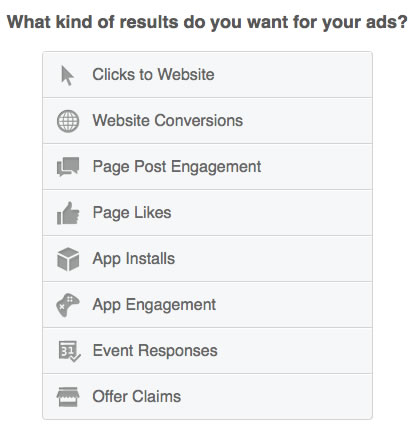
The first thing you’ll be asked when you setup a new Ad is what do you want it to do? As you can see there are several options, largely self-explanatory.
We’re just going to look at the ones you’re most likely to need.
In general, you’re going to want to do one of two things:
- Drive traffic to your website – to get sales, orders, enquiries, signups, downloads etc.
- Drive traffic to your Facebook Page – to get Likes, build engagement, communicate with your Fans etc.
It’s cheaper to do advertising that keeps people within Facebook, than it is to do advertising that takes people out of Facebook — to your website for example. This is simple commercialism from Facebook, they will let you advertise cheaper if you’re keeping people in their world rather than taking them out of it.
That doesn’t mean you shouldn’t run campaigns that take people to your website. There is a very good case for saying that you ABSOLUTELY SHOULD, it just means that you might want to use internal Facebook advertising as well because it’s a cheap way to reach your audience.
A brief digression on strategy… (IMPORTANT)
Why so emphatic – why did I say you ABSOLUTELY SHOULD send people to your website rather than just to your Facebook Page?
Who owns your website — you do right?
Who owns Facebook and your Facebook Page? Not you!
If you build your business solely around your Facebook Page and your Facebook Fans, and all of your interaction and engagement with your customers is all within Facebook, what happens to your business if Facebook goes pop?
Or if they close your account (they can and they do!)?
Or if they change what they do, or quadruple their prices — where does that leave your business?
Don’t build your castle on land that belongs to somebody else.
By all means use Facebook to find, attract and engage with customers, and do all the wonderful things Facebook does, but at the earliest opportunity, get them onto your website or elsewhere, and get their email address.
Otherwise what happens is that Facebook owns all of your customers instead of you!
We’ve already established that organic reach on Facebook has declined to just a few percent, making it effectively a pay-to-play medium.
SEO is more difficult than ever before, making paid search advertising the only reliable way to reach customers through search.
In short, reaching your customers is now ALWAYS going to cost you money. Every time you want to reach them you’re going to have to pay.
UNLESS you have their email address. Then you can reach them as often as you like, for FREE. And you own your list yourself, it can’t be taken away from you or controlled by others.
Building an email list of customers and potential customers, has to be one of the most important strategic goals for any business. Consider building your email list as a possible goal in itself for your Facebook Advertising, maybe the most important one.
So depending upon what it is that you are trying to achieve, and assuming that you already have a Page Post or Web Page that you want to promote, go ahead and choose the relevant option. The process is similar, whether you are promoting a Post or your Website, the main difference is how Facebook Ad Reporting measures the results – clicks through to your website or clicks through to your page.
Because I like advertising that produces results — orders, customers, leads, signups etc, I’m going to take you through setting up an Ad for Website Conversions.
How to create a Facebook Ad for Website Conversions
Most of the steps are the same for the other options, but this goes one further and records actual conversions on your website.
A conversion can be anything you want — an order, a download, an enquiry submission, a newsletter signup — whatever you want.
First we have to setup what’s called a Conversion Pixel. You do this in the Ads Manager. Go into Conversion Tracking and click on ‘Create Pixel’. Choose a category and give it a name and you will be given a little bit of code to paste into your web site. You paste this into the page that the customer will see after the conversion has occurred, e.g. the ‘Thank you’ page or the confirmation page or whatever.
When a conversion occurs this pixel will ‘fire’ and tell Facebook that a conversion has occurred on your website and the conversion will show in your Facebook Ad Reporting so you can see which Ads are working. And which ones aren’t!
I’m going to use the example of a newsletter signup, where a conversion is a successful signup to a mailing list.
Remember: A mailing list is a very valuable asset for your business. If you’re not already building one you should probably start. Now!
So you need a page on your website where people can signup to your list (like this example on my site), and you need to place your conversion code on the page that they see after they have signed up.
[If your objective is to make a sale, rather than a signup or download, you simply place the conversion code on the page they see after they check out their shopping cart.]
Now you can create your first Ad.
Go to Ads Manager and click on ‘Create Ad‘, Choose ‘Website Conversions‘ as your objective and enter the URL of your web page and the tracking pixel you setup earlier.
Now you upload and select the image you want to use for your Ad. The recommended size for your images is 1200 x 628 pixels. You can use smaller sizes, but if you go too small your ad will change to the smaller ‘text next to picture’ format which doesn’t look as good.
Tip: It’s worth investing in good quality images. I use Shutterstock images which typically cost me a couple of pounds each but the quality is so much better than most of the free images that it’s well worth it. The image plays a big part in the success of the Ad.
You can use up to 6 different images as Ad variations and test which works better — does the fluffy kitten get more clicks than the cute puppy, or is the mountain sunset better? Don’t neglect to test different variations of pictures and Ad copy. Sometimes apparently small changes can make a huge difference to the success of your advertising, so test and test again.
For now though, just upload one picture in the correct size.
There is a rule that your images mustn’t contain more than 20% text. There is an easy way to check this here.
Next, you need to write your Ad copy — the words that go with the picture.
So you can see which text, in what box, goes where on the Ad, I’ve created a dummy Ad as an example so you can see:
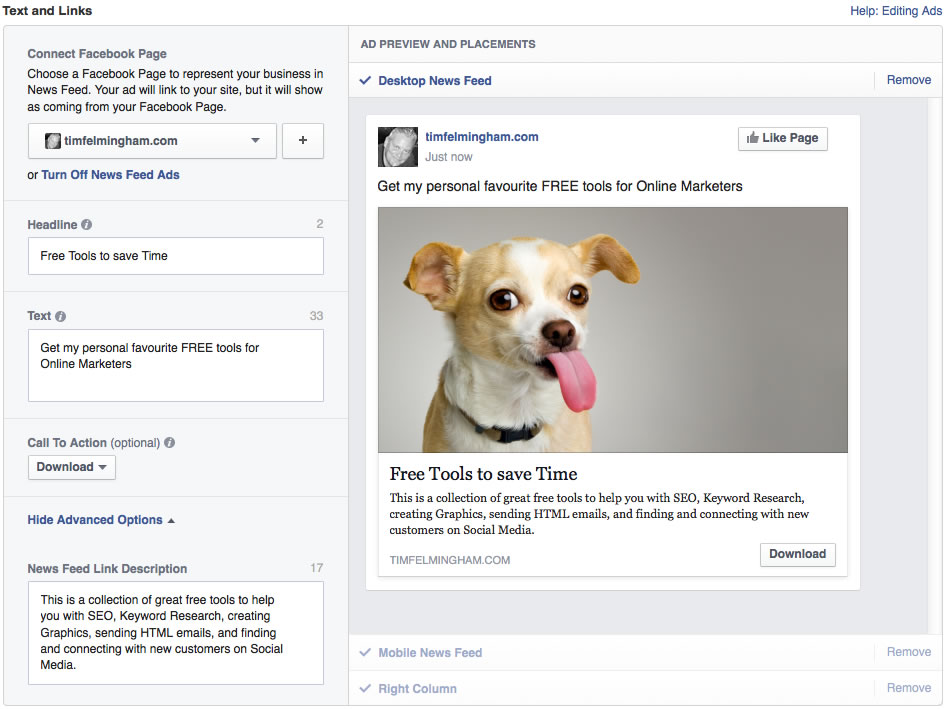
Your Ad can appear in three different places: the Desktop News Feed (on desktop & laptop computers), the Mobile News Feed (on mobile devices), and the Right Column.
Which of these should you choose?
News Feed versus Right Column
People have very strong and different opinions on this. Some swear by News Feed and say Right Column stinks, and others the complete opposite!
What will work for you? The only way to know is to test. Try both and compare the results. The only thing I would say is to setup separate Ads for each, rather than use the combined all 3 Ad. This will give you more control over the appearance of the Ad and also better reporting.
To give you a general idea of what the difference might be though, I’m going to show you some stats from the very excellent Jon Loomer. If you really want to get into Facebook advertising in detail, follow him and read everything he writes. I do.
Jon’s Average CPM for his ads by placement in 2014 is currently as follows:
- Desktop News Feed: $6.72
- Mobile News Feed: $7.49
- Desktop Sidebar: $.15
As you can see, the Right Column CPM (cost per thousand impressions) is VERY much cheaper than the News Feed.
However, they are also usually much less effective. Less people click on them, and they tend to be lower quality clicks.
So the lower cost is balanced by the lower click through rate and lower quality, giving in Jon’s case roughly similar results in terms of cost per result (in his case Page Likes):
Cost Per Page like by Placement:
- Desktop News Feed: $.55
- Mobile News Feed: $.44
- Desktop Sidebar: $.46
As I said earlier, the only way for you to find out what happens in your case is to test. For now though, I would suggest you try News Feed only as that is the safest option. Experiment with Right Column Ads once you’ve got some experience. So Just Remove Right Column from the preview in the screen above.
Facebook Targeting — define your Audience
This is the fun bit! You can specify their demographics, location, interests, and whether they are connected to your page or not. Facebook will show you the estimated size of your audience, given the choices you made. I’ve just shown a few examples here:
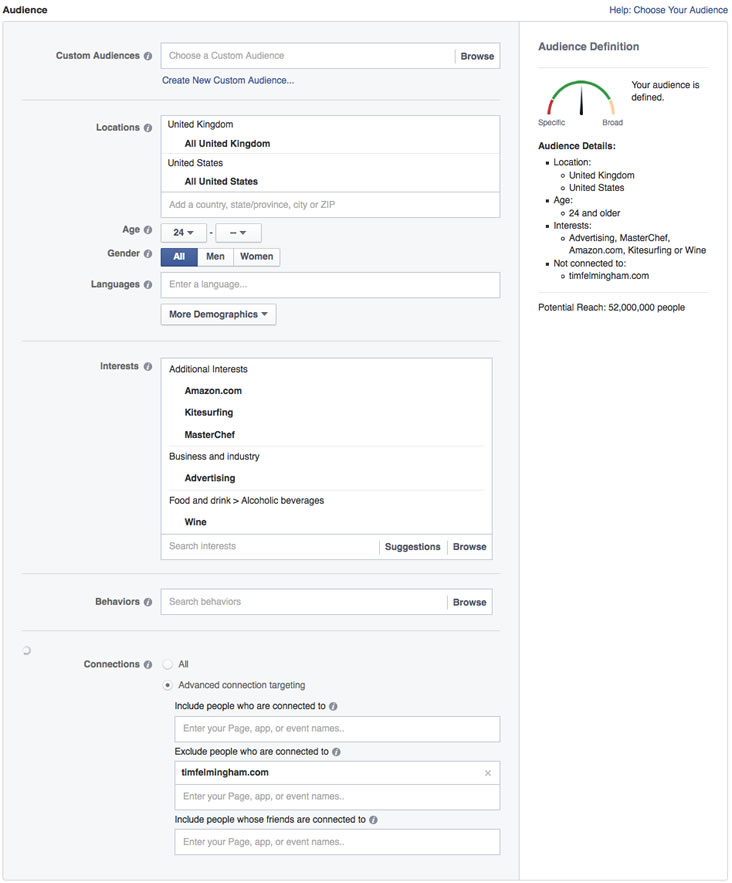
I can’t for the life of me think what these people might want to buy, which is a shame as there are 52 million of them apparently!
What is going to work best for you? Only one way to find out — experiment and test.
You can get really creative here, especially with the interests. Often a promising place to start is people who like your competitor’s page! Not all pages are available, only the bigger ones, but have a look and see what you can find.
So that you can see what’s working, it’s best to segregate different ideas into different Ad Campaigns (or Ad Sets) rather than have them all lumped into one Ad.
If you create separate Ads for different interest groups, locations, demographics etc, you can easily see where your best results are coming from and optimise accordingly.
Almost there!
All you have to do now is to set your budget and schedule and you’re done — your Ad is ready to run.
Leave the bidding set to ‘Optimise for Conversions’, that should get you the best results.
There will be a short delay whilst Facebook approves your Ad (they will let you know if there are any problems with it) and then your Ad should start appearing in the News Feeds of your chosen audience.
I hope you enjoyed this brief guide to how to advertise on Facebook. Hopefully it’s shown you how Facebook Ads work and given you a good introduction to advertising on Facebook. Now it’s time for you to give it a go yourself and see if advertising on Facebook works for your business.
As always, if you have any questions or comments, please post them below or get in touch with me.
